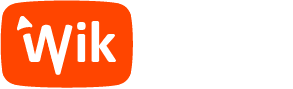By using our website, you accept our use of cookies in accordance with our Cookies Policy.
Are you looking to connect your DJI Pocket 2 to your PC? The DJI Pocket 2 is a popular handheld camera that offers impressive features for capturing smooth video footage. If you want to transfer your footage to your computer for editing or storage, here's what you need to know.
To connect your DJI Pocket 2 to your PC, you will need to use a USB-C cable. Simply plug one end of the cable into the USB-C port on your DJI Pocket 2 and the other end into a USB port on your computer. Your PC should detect the device, allowing you to transfer files seamlessly.
Once your DJI Pocket 2 is connected to your PC, you can transfer your footage by accessing the device through File Explorer. Simply locate the DJI Pocket 2 drive, open it, and drag the files you want to transfer to your computer.
If you're looking to edit your footage on your PC, there are various editing software options available. Popular choices include Adobe Premiere Pro, Final Cut Pro, and DaVinci Resolve. Simply import your footage into the editing software to start creating your masterpiece.
Remember to keep your DJI Pocket 2 firmware up to date to ensure compatibility with your PC. You can check for firmware updates using the DJI Mimo app on your smartphone.
It's also a good idea to organize your footage into folders on your PC to stay organized and make it easier to find specific clips when you're ready to edit.
By following these steps, you can easily connect your DJI Pocket 2 to your PC and start editing your footage like a pro. Whether you're a beginner or a seasoned videographer, the DJI Pocket 2 is a versatile tool that can help you capture stunning visuals.